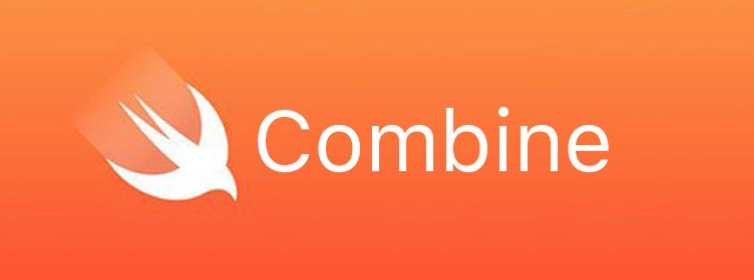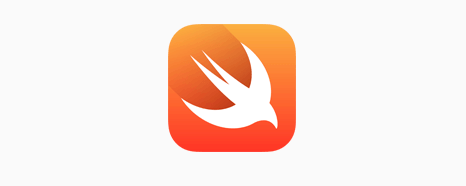本文链接
准备
我们需要定义一个UserInfoRow
类型需要遵守Equatable协议
1
2
3
4
5
6
7
8
9
10
| struct User: Equatable {
var name: String
var email: String
var dateOfBirth: Date
var pictureUrl: URL?
}
func ==(lhs: User, rhs: User) -> Bool {
return lhs.name == rhs.name
}
|
定义Cell
因为Eureka里Row里其实是一个继承自UITableViewCell的Cell,先要定义Cell
所有Cell需要用final标记并且遵从CellType协议
1
2
3
4
5
6
7
8
9
10
11
12
13
14
15
16
17
18
19
20
21
22
23
24
25
26
27
28
29
30
| final class UserInfoCell: Cell<User>, CellType {
var userImageView = UIImageView()
var nameLabel = UILabel()
var emailLabel = UILabel()
var dateLabel = UILabel()
required init(style: UITableViewCell.CellStyle, reuseIdentifier: String?) {
super.init(style: style, reuseIdentifier: reuseIdentifier)
}
override func draw(_ rect: CGRect) {
userImageView.frame = CGRect(x: rect.midX, y: 0, width: rect.width / 2, height: rect.height)
addSubview(userImageView)
nameLabel.frame = CGRect(x: 0, y: 0, width: rect.width / 2, height: rect.height / 3)
addSubview(nameLabel)
emailLabel.frame = CGRect(x: 0, y: rect.height / 3, width: rect.width / 2, height: rect.height / 3)
addSubview(emailLabel)
dateLabel.frame = CGRect(x: 0, y: rect.height / 3 * 2, width: rect.width / 2, height: rect.height / 3)
addSubview(dateLabel)
}
required init?(coder aDecoder: NSCoder) {
super.init(coder: aDecoder)
}
}
|
定义Row
像Cell一样,Row也需要用final标记并且遵从RowType协议
1
2
3
4
5
6
7
| final class UserInfoRow: Row<UserInfoCell>, RowType {
required init(tag: String?) {
super.init(tag: tag)
}
}
|
修改Cell的方法
大体模型已经搭建好了,但是数据如何呈现在视图上并没有定义,我们需要重写Cell的setup(实例化单元格后调用)和update(每次刷新单元格时调用)方法
1
2
3
4
5
6
7
8
9
10
11
12
13
14
15
16
17
18
19
20
21
22
23
24
25
26
27
28
29
30
31
32
33
34
35
36
37
38
39
40
41
42
43
44
45
46
47
48
49
50
51
52
53
54
55
| override func setup() {
super.setup()
selectionStyle = .none
userImageView.contentMode = .scaleAspectFill
userImageView.clipsToBounds = true
nameLabel.font = .systemFont(ofSize: 18)
emailLabel.font = .systemFont(ofSize: 13.3)
dateLabel.font = .systemFont(ofSize: 13.3)
for label in [emailLabel, dateLabel, nameLabel] {
label.textColor = .gray
}
height = { return 94 }
backgroundColor = UIColor(red:0.984, green:0.988, blue:0.976, alpha:1.00)
}
override func update() {
super.update()
textLabel?.text = nil
detailTextLabel?.text = nil
guard let user = row.value else { return }
if let url = user.pictureUrl, let data = try? Data(contentsOf: url) {
userImageView.image = UIImage(data: data)
} else {
userImageView.image = UIImage(named: "placeholder")
}
emailLabel.text = user.email
nameLabel.text = user.name
let dateFormatter = DateFormatter()
dateFormatter.timeStyle = .medium
dateFormatter.dateStyle = .medium
dateLabel.text = dateFormatter.string(from: user.dateOfBirth)
}
|
显示效果